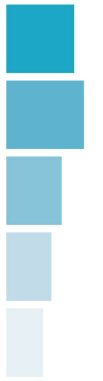Using ByteOMeter to perform a speed test
What will a speed test show?
By performing a speed test with ByteOMeter, you can test the quality of your internet connection and check if you are getting the speed promised by your ISP. Whether you have a cable modem or DSL connection does not matter - ByteOMeter keeps track of the traffic transferred on any kind of networking hardware as long as it is recognised by Windows as a network interface.
How to perform the speed test
First, go here to download ByteOMeter and install it. Then, try downloading a large file and compare the speed reported by ByteOMeter to the one promised by your ISP.
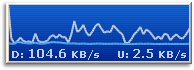
ISPs often rate line speeds in bits per second. The default speed unit in ByteOMeter is bytes per second, so before performing the test, you may want to go to settings and change it under "Speed Unit". If the file you are downloading is very large, you can use the timer from the right-click menu to calculate the average speed of the download.
What if my actual speed is too slow?
If the speed is significantly lower than what the ISP has promised, first try downloading one or more other files from other web sites. Maybe the first download place was under pressure from a lot of others visitors and therefore did not have enough bandwidth to match the full speed of your connection.
If the download speed is consistently show, you may want to contact your ISP or check their homepage for updates on interruptions and other failures in your area. If you have a DSL line and you are located a long way from the nearest central, maybe your connection needs to be tweaked a bit in order to deliver the promised speed. |